Automate Smarter: Scaling Provar Tests with Dynamic Data
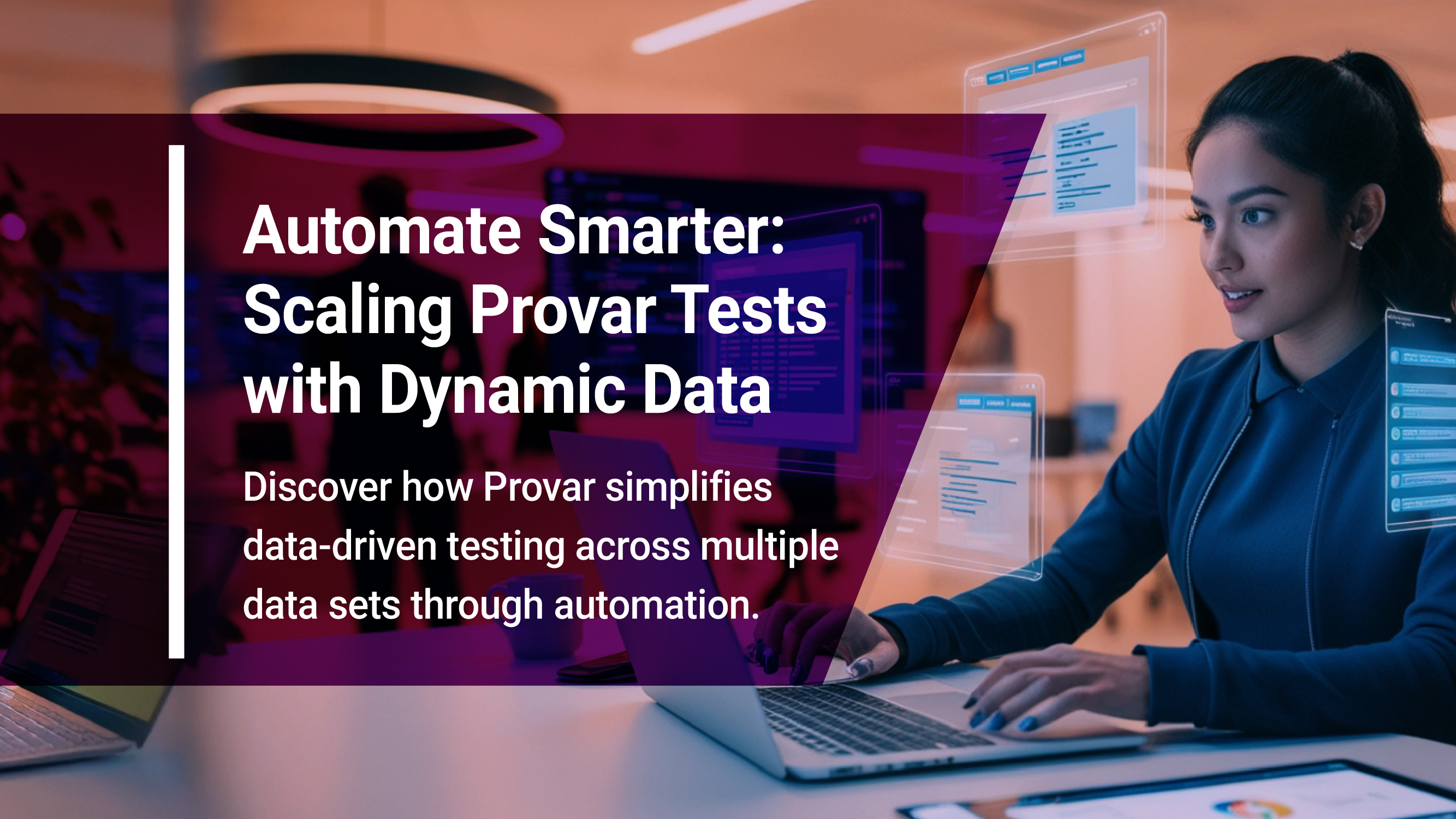
This blog instructs users on how to apply data-driven testing in Provar. It helps testers create modular test cases using structured data sources such as Excel and CSV files, connect data sources, and use the For Each step to iterate over several records. The ability to run tests for every record, dynamically reference data fields, and generate comprehensive reports will all be taught to users. Applying assertions, handling edge situations, and data structure are all examples of best practices.. This method enhances test coverage, decreases manual effort, and makes scripts easier to maintain.
The steps below can be used to run the same automation script in Provar with multiple data sets:
Arrange your test data in a structured way, with rows representing the data and column names provided as fields.
- Excel Sheets
- CSV Files

- Open the test case you wish to scale using several datasets after launching Provar.
- Make sure your script is modular and reusable for various data inputs when developing a new test case.
Link the Data Source
- Move the data file to the Templates folder in Provar.
- Proceed with the default variable population after adding a Set Values step from the Test Palette and entering the file information as described below..

To execute test steps for all records in a data set, we utilize the For Each step from the Test Palette. This allows testers to iterate through rows in a structured manner and perform actions for each record.
- Add the "For Each" Step:
- Navigate to the Test Palette in Provar.
- Drag and drop the For Each step into your test case.
- The For Each step will enable looping through all rows of data provided in your test.

- Configure the List Field:
- After adding the For Each step, populate the required fields.
- In the List field: Use Content Assist to select the list you want to iterate through (e.g., SourceData).

- Make the First Record:
- The From Item field allows you to specify the record that will start the loop.
- By default, the first record is used for this.
- The loop will begin at the first row of the data source because of this.

- Use the Row Variable to Refer to Data: Provide a name (e.g. Row) for each row of data in the Value Name field of the For Each settings.

- Optional Fields in the For Each Step - Continue on Failure: Turn this option on to ensure that the loop continues processing rows even if one iteration fails.

- Incorporate Steps into the For Each Loop:
- Put every step you wish to repeat inside the For Each step.
- In order to keep things in order:
- Pick all the steps required.
- Put them in the loop together.
- The test logic is consistently applied to every record according to this structure.
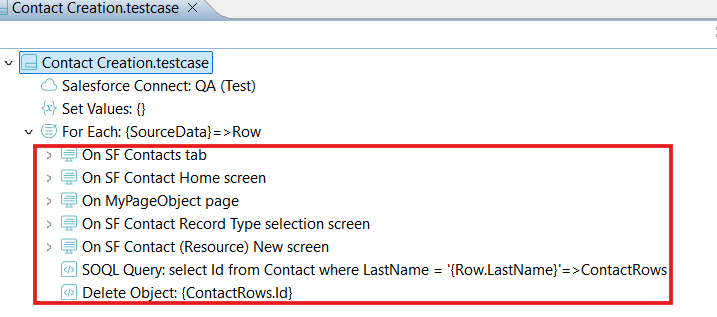
- Revise Additional Procedures for the Row Variable:
- Change every step in the For Each loop to make use of the Row variable and its associated fields.
- Update the loop's steps to make use of this variable
- The Row variable can be accessed via Content Assist.
- For instance, Row.FieldName can be used to retrieve particular fields from the row using dot notation
- The steps will be dynamically applied to every record in the data source by your test case once it has been changed.
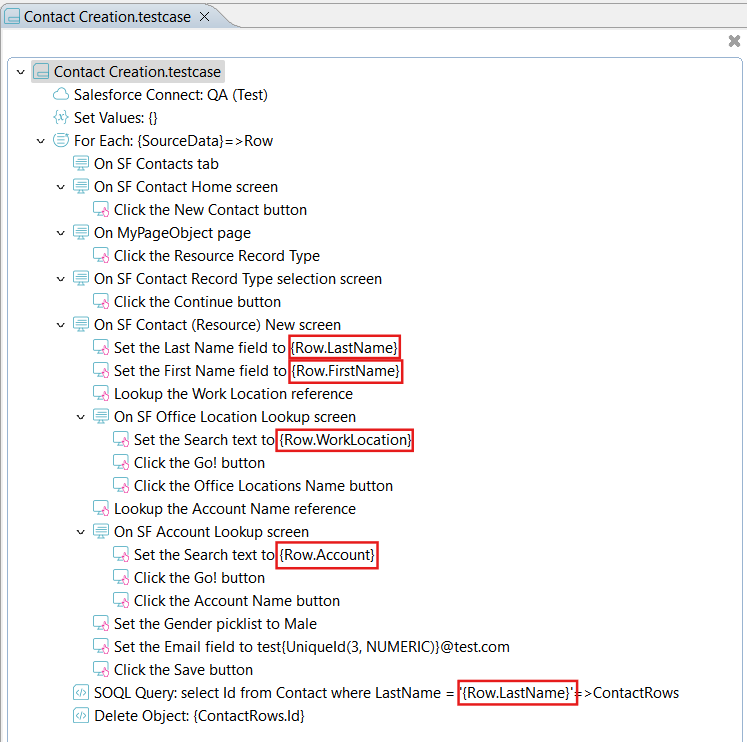
Upon execution of the test case:
- Each step will cycle over every data row in the list.
- Every step in the loop will run for every row
- The Row variable refers to the current record and is updated dynamically.
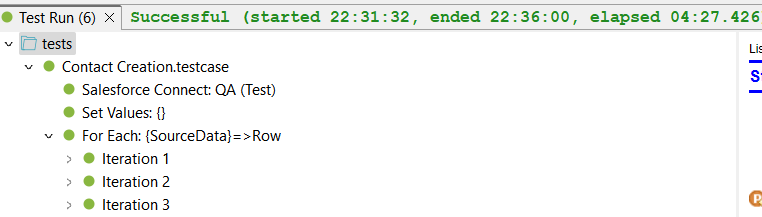
The report offers thorough execution information, such as the automation script's state, execution length, and step-by-step progress.

- Maintain Data Organization:
- Give columns names that are consistent and easy to understand.
- Verify the accuracy of the data before proceeding.
- Modularize Test Scripts: To cut down on duplication, divide tests into smaller, reusable components.
- Make Effective Use of Assertions: For dynamic validation, map test assertions to anticipated outcomes in the data source.
- Cover Edge Cases: The data source should contain boundary conditions and negative test scenarios.
- Track Test Coverage: Examine the data sets frequently to ensure that every scenario has been thoroughly tested.
By eliminating redundancy, ensuring comprehensive test coverage and consequently boosting accuracy, data-driven testing in Provar revolutionize test automation. By utilising structured data sources , like Excel and CSV files helps testers to dynamically iterate through numerous records, so minimising manual effort and boosting efficiency. The For Every step makes it effortless to scale automation, apply dynamic assertions, and oversee tricky test scenarios with little to no upkeep.
By incorporating best practices—such as modular test design, structured data organization, and robust assertions. Developers can make sure that your test scripts remain scalable and adaptable. With Provar’s data-driven capabilities, your team can achieve quicker executions, have broader test coverage, and more increased reliability, all while minimizing repetitive scripting.
Still relying on manual test execution and static scripts? It’s time to break free from inefficiency—embrace data-driven testing and take your Salesforce performance to the next level. Contact Cloud Peritus today and discover how we can supercharge your org with AI-powered efficiency!
Contact us at info@cloudperitus.com
Cloud Peritus has been at the forefront of innovation since its inception and has since played an integral role in delivering game changing solutions to its clients time and again, resulting in 5 star reviews from across the board.
Feel free to check us out at Salesforce AppExchange.
If you found this interesting, check our other articles on the topic of QA and AI in Salesforce Testing.
